To get access to paid section of College for Hockey Knowledge and buy Video products one-time paid registration is required.
1. Click on “REGISTRATION” button in the bottom of College for Hockey Knowledge page to start Registration process.
.jpg)
2. On the opened page check Membership price, fill all fields (specify username, which will be your future Login, password and email) and click on PayPal Checkout button to pay for the Membership.
.jpg)
You will be redirected on the PayPal checkout page.
Read the detailed information how to make a payment via PayPal on HELP – PAYMENT page.
3. After successful payment you will see an appropriate message and will be redirected back on our website. You will also get payment confirmation on your email.
4. Use Username and Password that you provided during registration to login on the website and access paid sections.
1. To buy any product on our website proceed to Products section.
.jpg)
2. On this page you can find all available Products. Quick way of buying product is to click on “ADD TO CART” button.
.jpg)
3. If you want to learn Product information click on the image to open Product’s page. In the opened page review Product’s price and Product’s description and click on “ADD TO CART” button.
.jpg)
4. Proceed to the Cart by clicking “CART” link in the top of the page.
.jpg)
5. In the Cart you can review your order total amount, delete wrong products and proceed to Checkout. You can also apply a coupon, if you have any. Learn how to use your coupon on HELP – APPLY COUPON page.
.jpg)
6. Our Checkout process consists of 5 Steps. To complete your order follow the steps one by one.
Step 1 – LOGIN/REGISTER
If you are already a registered user on our Platform and you are already logged in the system, click on “PROCEED” button. You can also logout and signin as a different user if you would like to use another account.
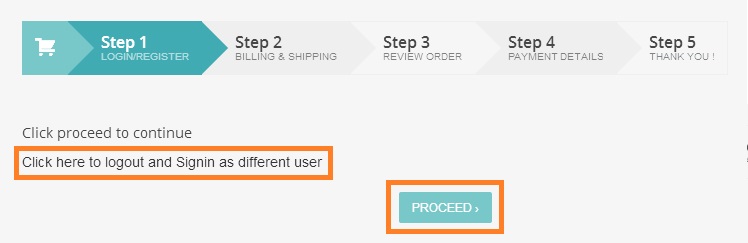
Otherwise you will be proposed either to login or to continue as a Guest. Click on “PROCEED” button to continue.
.jpg)
Step 2 – BILLING&SHIPPING
Enter your personal information in the fields. Required fields are marked by red star icon. If you are buying Video Product specify Video numbers in “Order Notes” section. When done click on “PROCEED” button.
.jpg)
Step 3 – REVIEW ORDER
Review your order. If everything is right click on “PROCEED” button. Otherwise go back to the Cart and update it.
.jpg)
Step 4 – PAYMENT DETAILS
Choose payment method and pay for your order. Now we propose PayPal as a payment method. If you don’t have PayPal account you can also pay with a Credit/Debit Card.
Check “PayPal and credit card payment / PayPal и оплата кредитной картой” and click on “PLACE ORDER” button.
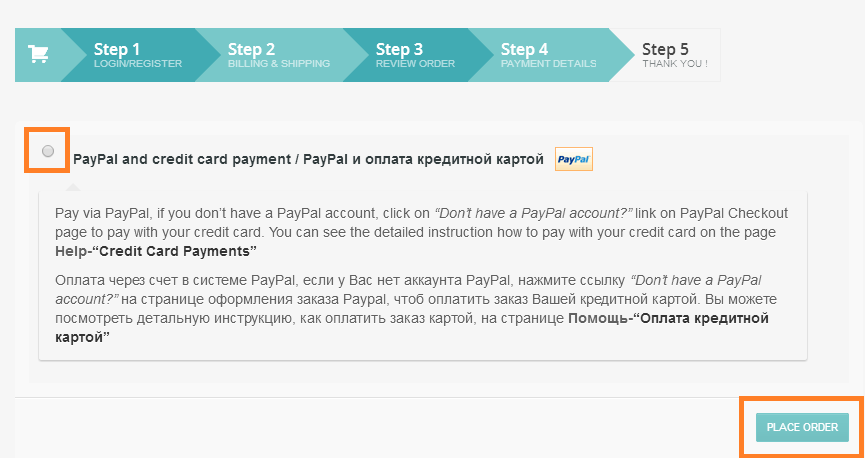
You will be redirected on the PayPal checkout page.
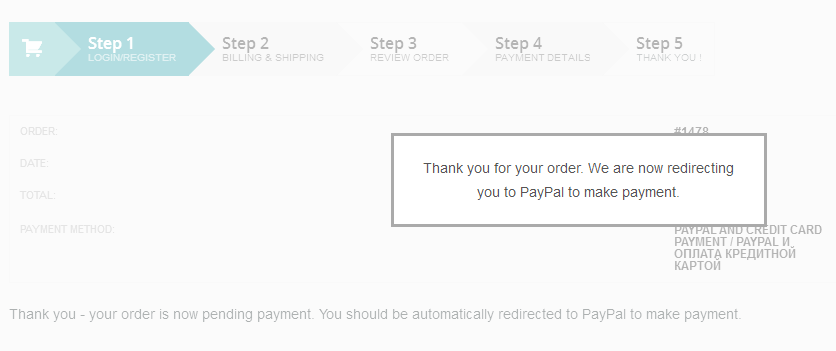
Read the detailed information how to make a payment via PayPal on HELP – PAYMENT page.
Step 5 – THANK YOU!
After successful payment in PayPal system you will be redirected back on our website and see the “Thank you“ message.
7. After we get your payment we will contact you and send your products.
On our website we offer payments via PayPal. If you don’t have a PayPal account, you can also pay your order with the Credit or Debit Card.
For paying your order follow the steps:
1. To pay via PayPal account: on the PayPal checkout page review your order summary in the upper left corner, fill the fields “Email” and “PayPal password”, click on “Log In” button and proceed with regular PayPal checkout process.
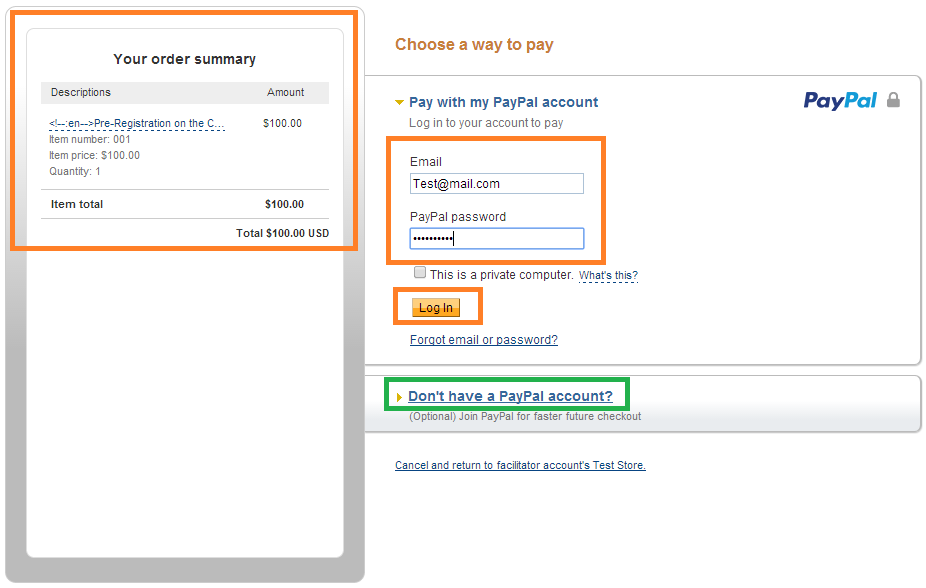
2. To pay with credit/debit card: on the PayPal checkout page review your order summary in the upper left corner, click on “Don’t have a PayPal account?” link, in the opened window choose your country and fill all fields below, click on “Pay” button to complete your order.
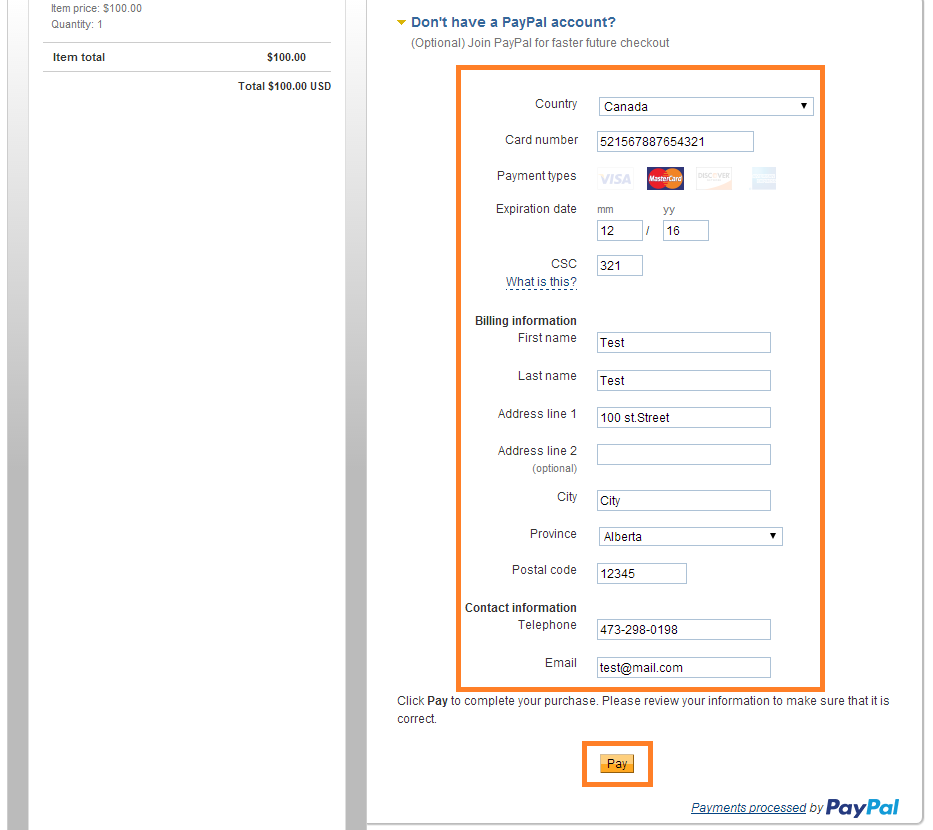
3. After successful payment you will see an appropriate message and will be redirected back on our website.
You can use your coupon code either in the Cart or during Checkout process.
To apply coupon in the Cart enter coupon code in the appropriate field and click “APPLY COUPON” button.
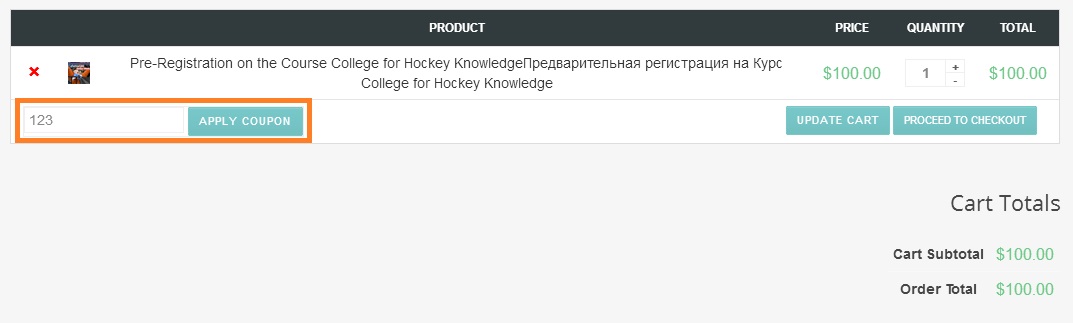
Your Cart will be updated and discount will be applied. If you don’t want to use your coupon click on “Remove”.
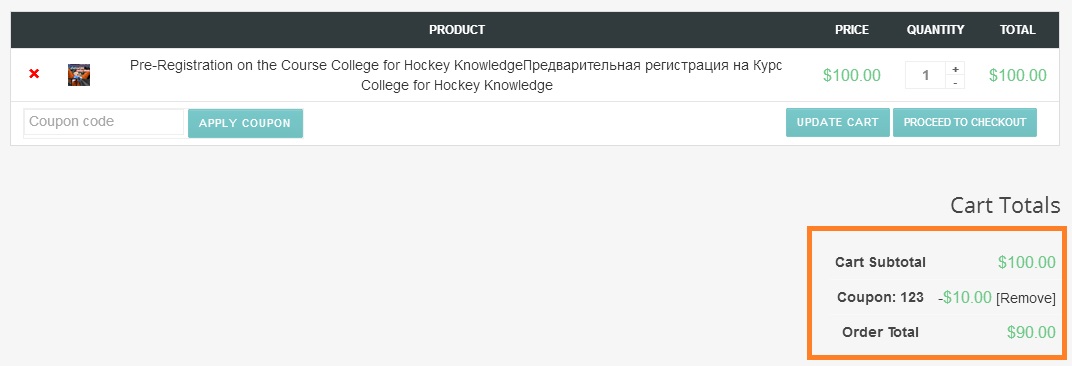
You can also use a coupon during checkout. Click on “Click here to enter your code” and enter coupon code in the field. Click on “APPLY COUPON” button to activate discount.
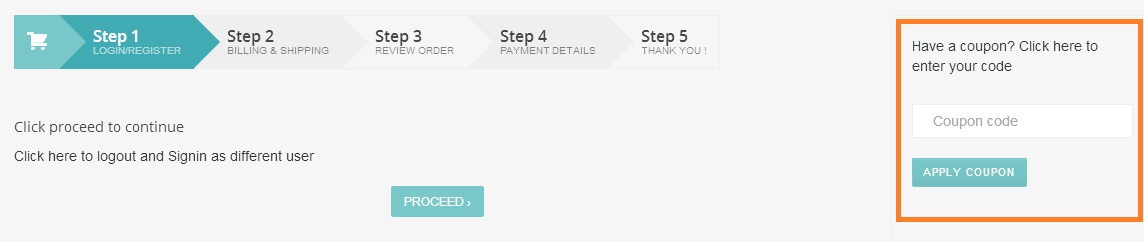
If a coupon is activated successfully you can review your order total and discount on Step 3.
